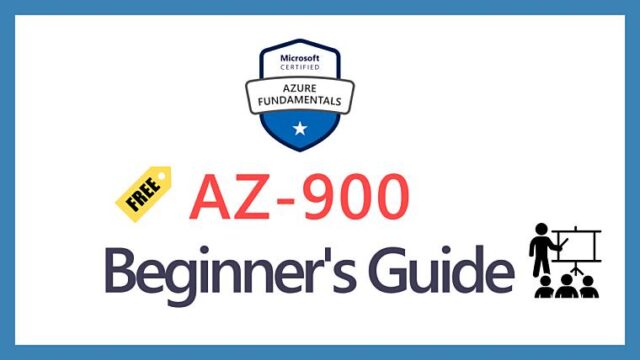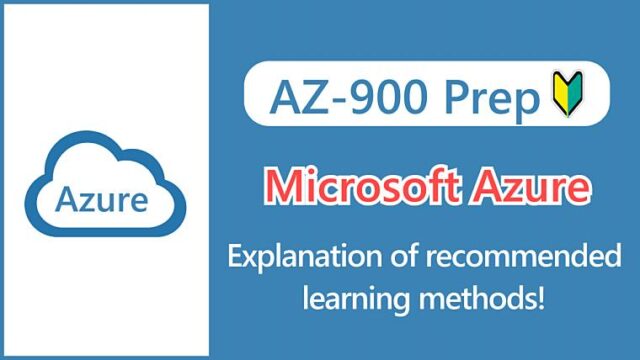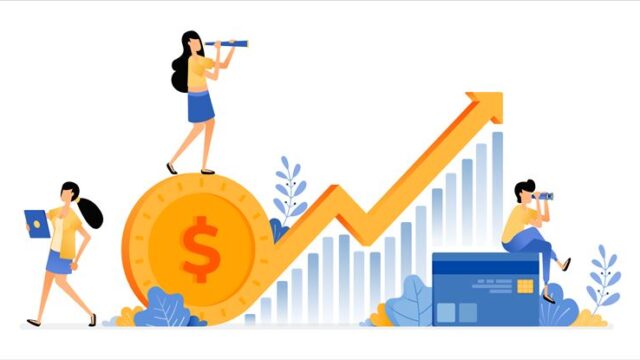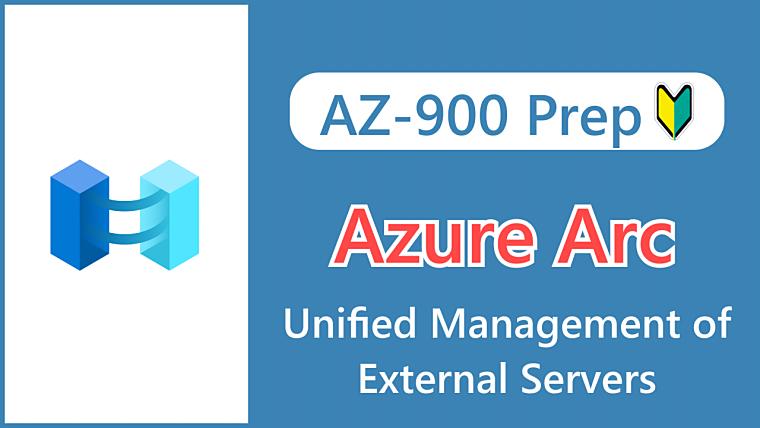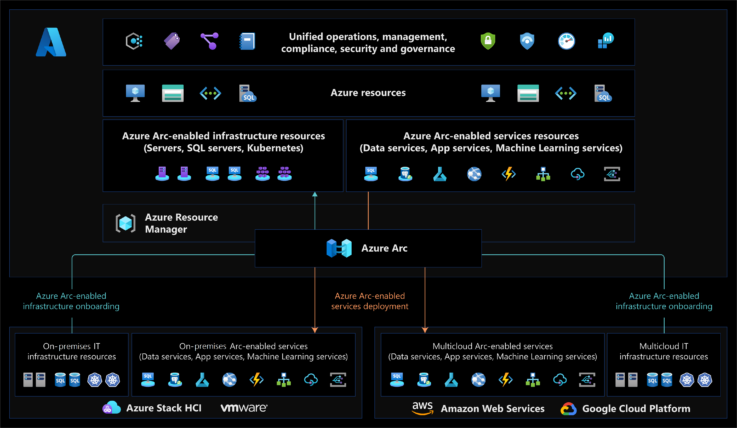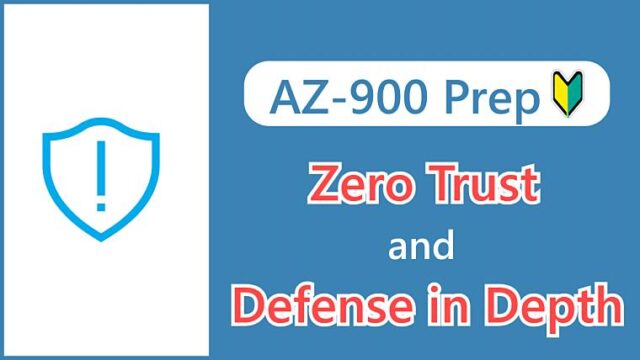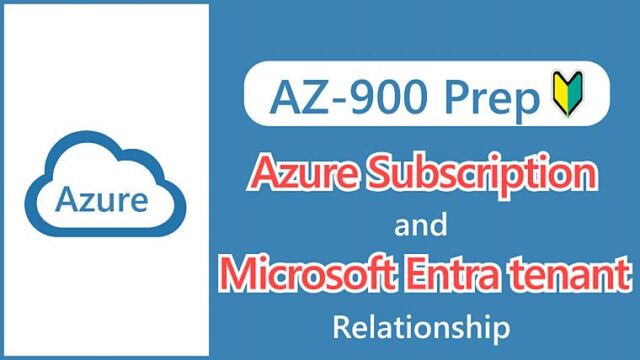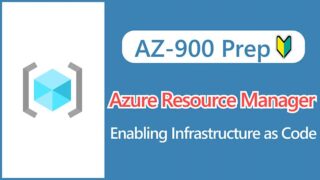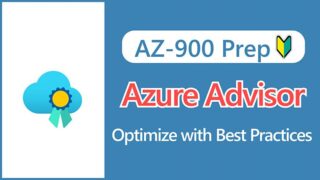Hi, I’m Makoto, a freelance engineer.
In this article, I’ll be explaining Azure Arc.
Arc probably means something like a bridge, but from the service name it’s hard to imagine what kind of functionality it offers, right?
To help you visualize it better, I’ll explain it by showing you screenshots from my actual tests, so please read to the end.
Let’s get started!
What is Azure Arc?
Azure Arc is a service for centrally managing distributed server environments outside of Azure on the Azure platform.
- Other cloud services
- Edge computing
- On-premises
The idea is to connect Windows Servers, Linux, Kubernetes clusters, and other environments outside of Azure to Azure for unified management.
Source: Describe Azure Arc
Azure Arc is a relatively new service that was announced in 2019.
It was created as a solution for centralized management in Azure, as server management tends to become complex in hybrid cloud and multi-cloud environments.
The implication of this is that in reality, the infrastructure environment of a company is rarely based on a single cloud, but is instead a hybrid of existing on-premise environments and other company clouds such as AWS and GCP.
Reference:
Edge computing is a concept of distributed computing where data processing and analytics are performed on endpoint IoT devices or on nearby (edge) servers.
Key Points:
Azure Arc is a service to centrally manage external server environments on Azure.
Benefits of Azure Arc
Here’s an excerpt from the official documentation:
- Manage your entire environment together by projecting your existing non-Azure and/or on-premises resources into Azure Resource Manager.
- Manage virtual machines, Kubernetes clusters, and databases as if they are running in Azure.
- Use familiar Azure services and management capabilities, regardless of where your resources live.
Source: Azure Arc overview
After trying it for the first time, I found that you can do the following:
- View in Azure Portal
- Apply Azure Policy
- Integrate with Azure Monitor
- Collect IT asset information (inventory) such as installed software
- Manage updates
- Track change history
- Add extensions
- Apply tags and locks
Managing both internal and external resources with these unified methodologies simplifies governance and reduces management overhead.
I found it impressive that you can list external servers and apply ARM functionality with the same familiar Azure portal usability.
I now understand what the official documentation means by “project to Azure Resource Manager” and “as if they are running in Azure“.
I’ve connected two AWS virtual servers (EC2) to Azure Arc as a test, so I’ll briefly introduce that.
There are several ways to connect (onboard) to Azure Arc, but here we will show how to add a single server by installing an agent on the server you want to connect from.
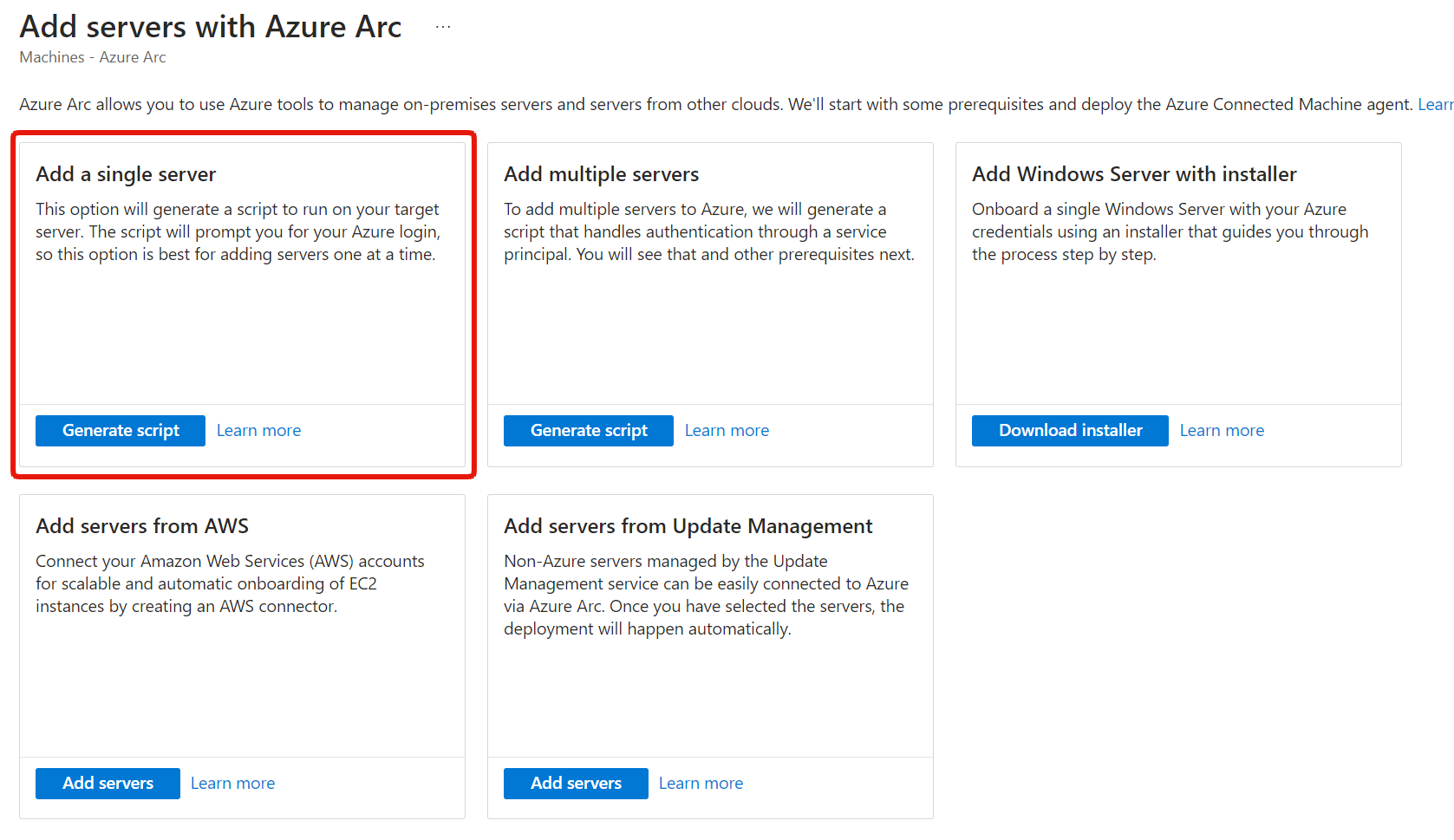
For Linux, it’s a shell script, and for Windows, it’s a PowerShell command that you can view and get from the Azure portal.
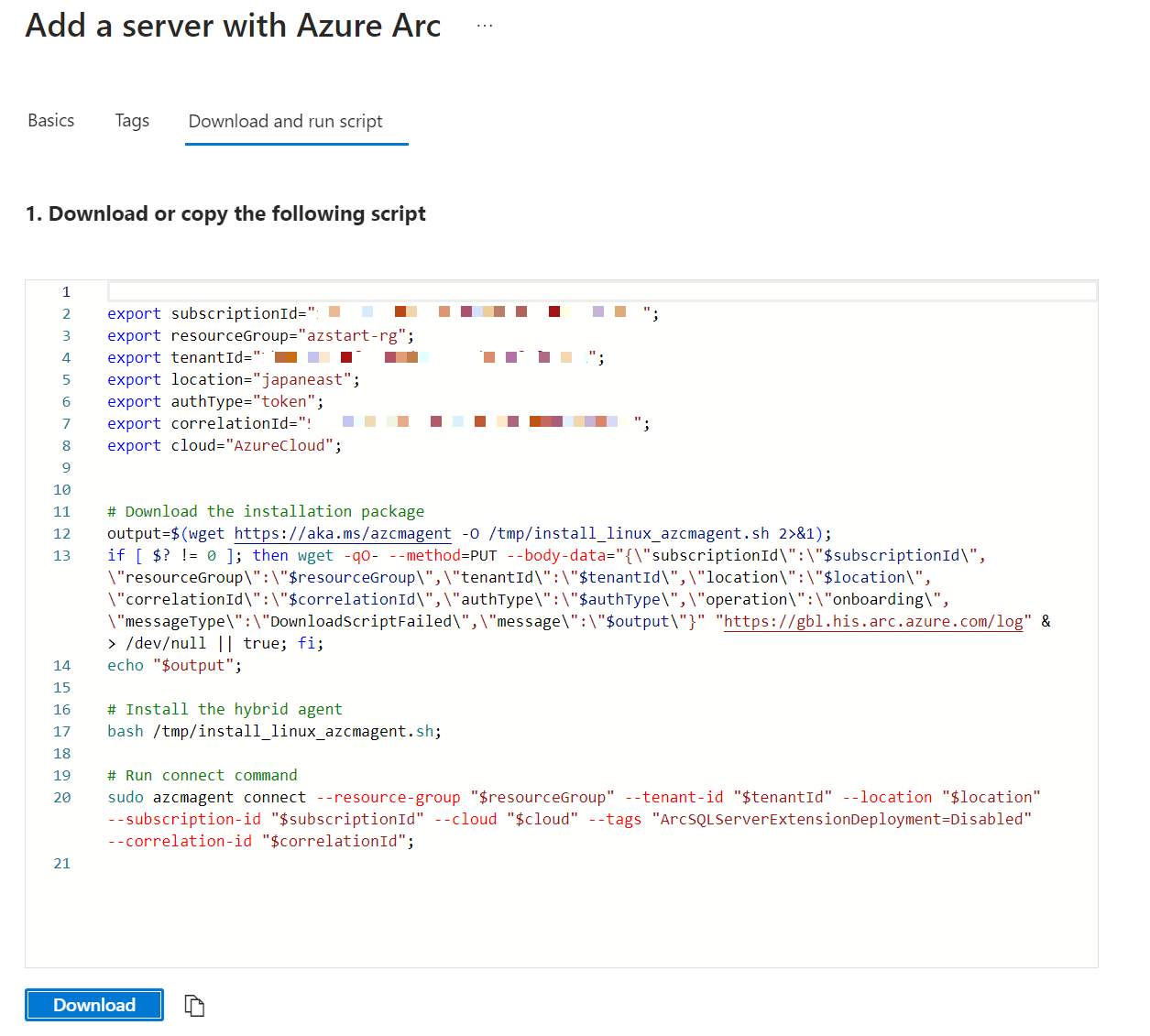
Once connected, they will be listed as Azure Arc servers.
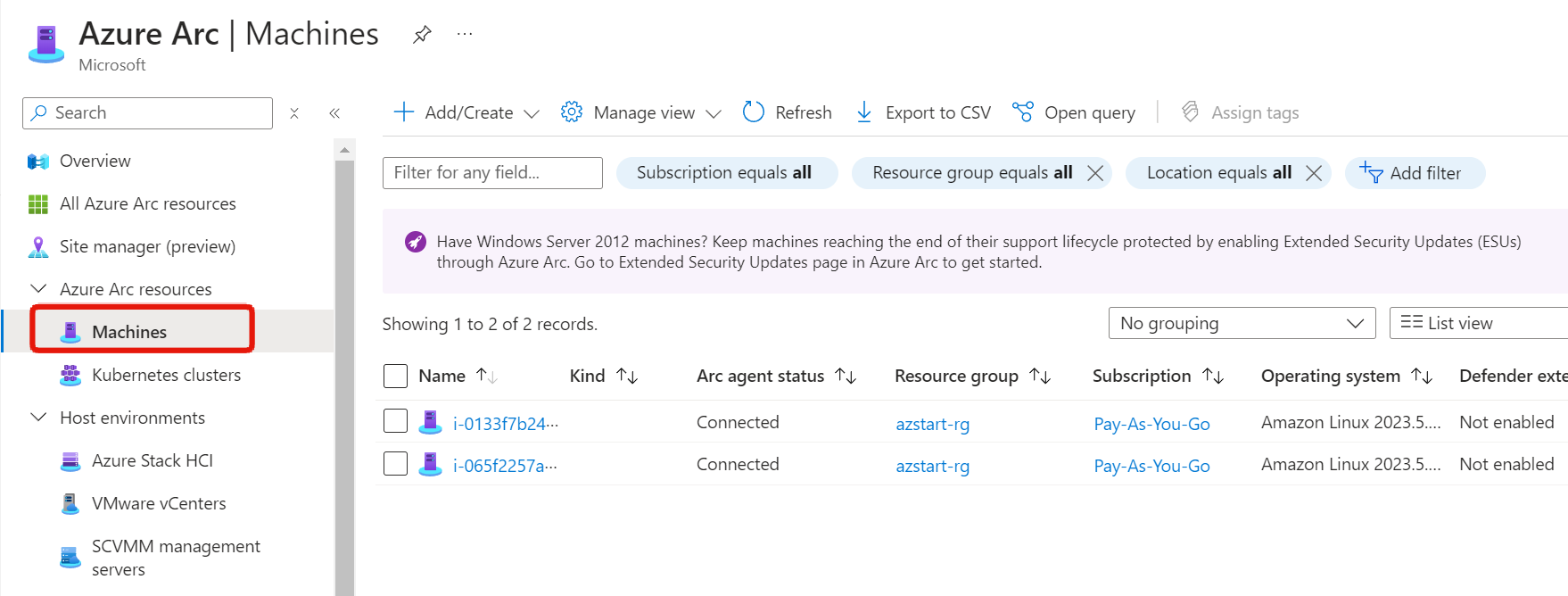 You can see that they’re also displayed as resources when you look at the resource group.
You can see that they’re also displayed as resources when you look at the resource group.
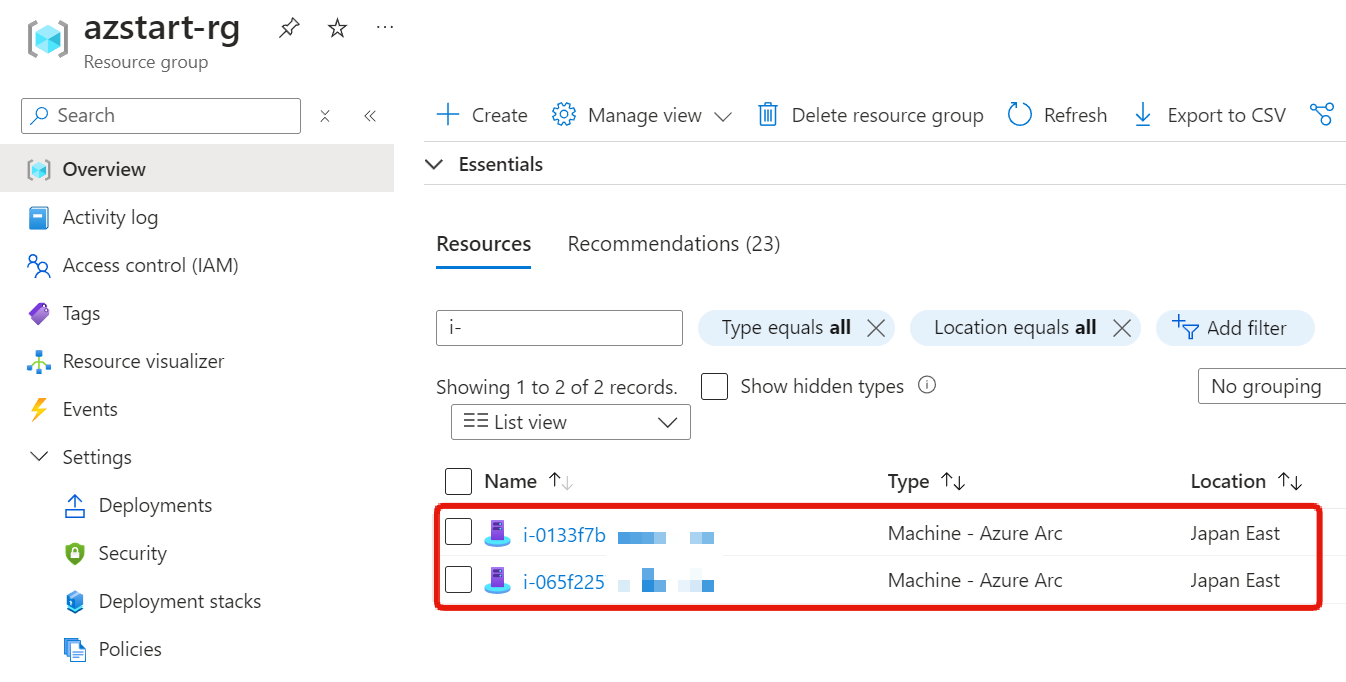
Looking at the overview menu, you can see that the operating system of this EC2 instance is “Amazon Linux 2023”.
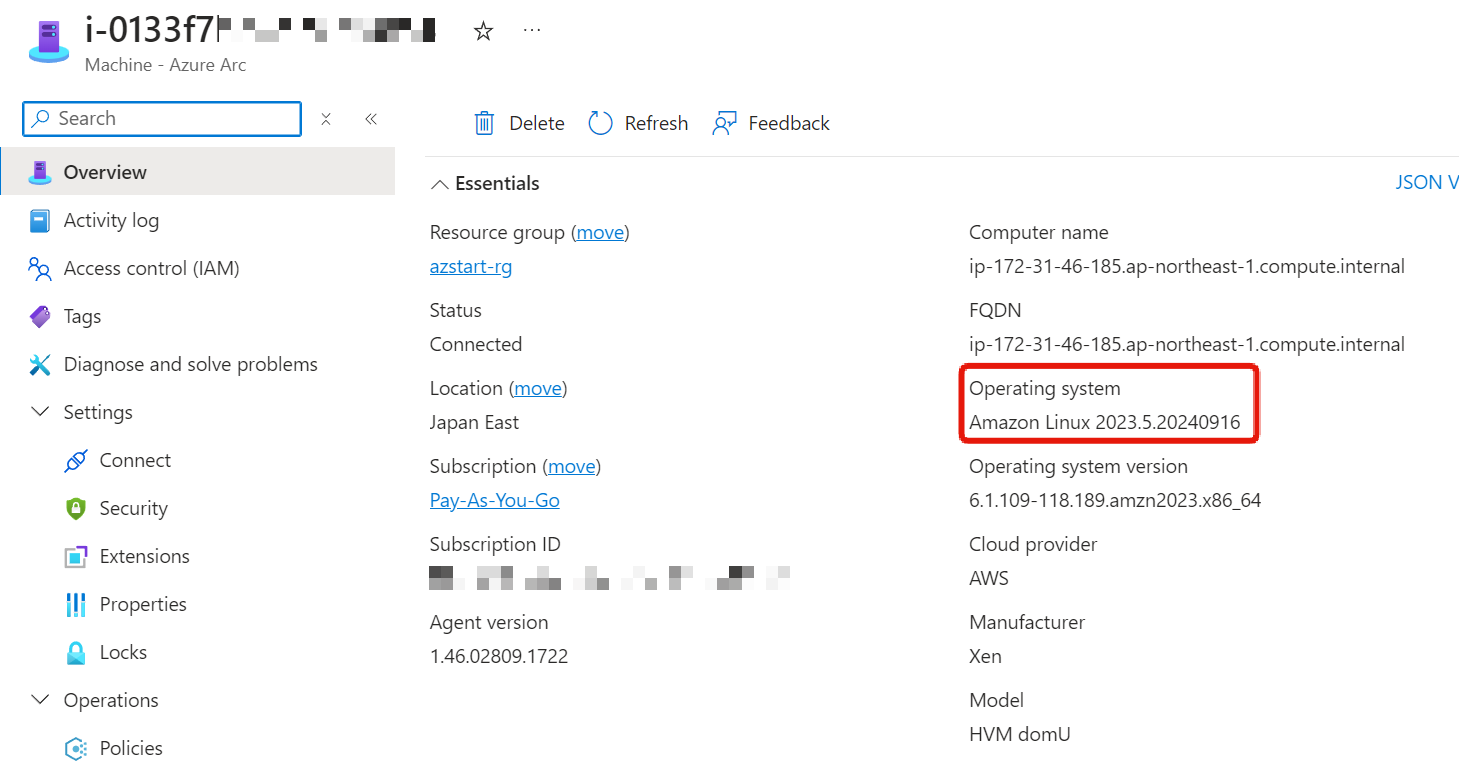
By enabling VM insights, you can check CPU and disk usage, etc.
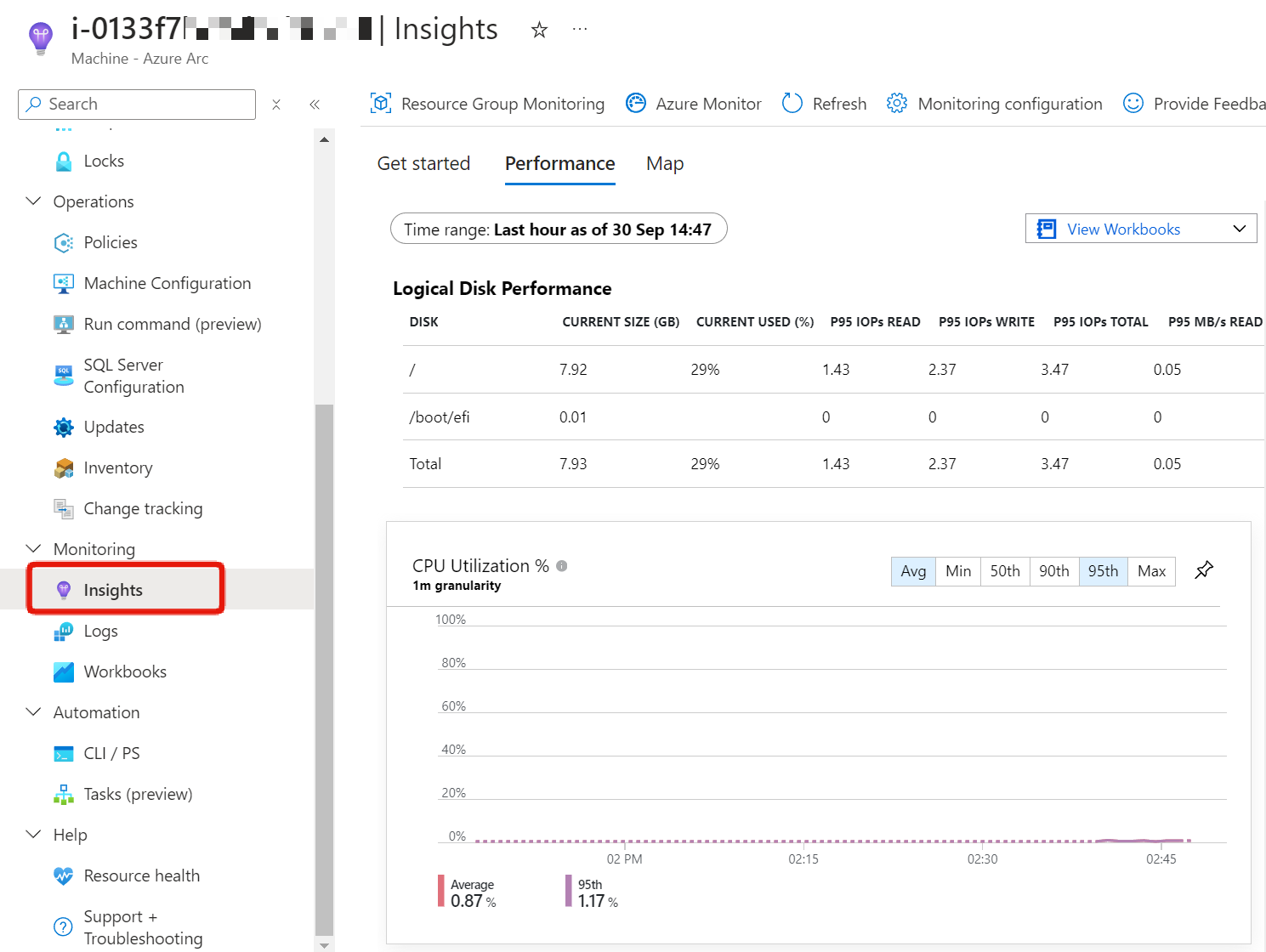
I also confirmed that you can add tags and register delete locks to prevent deletion.
In addition, you can configure features such as policies, update management, and inventory from menus other than the overview.
Some features require integration with Azure Automation or Log Analytics, but this is the same even for Azure virtual machines.
Key Points:
The benefit of using Azure Arc is that it simplifies governance and management.
Summary
In this article, we explained Azure Arc.
For AZ-900 exam preparation, remember to think of Azure Arc when you hear “centralized management of external servers outside of Azure“.
See you next time!