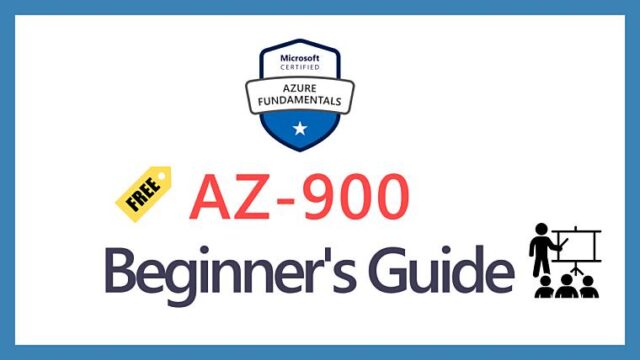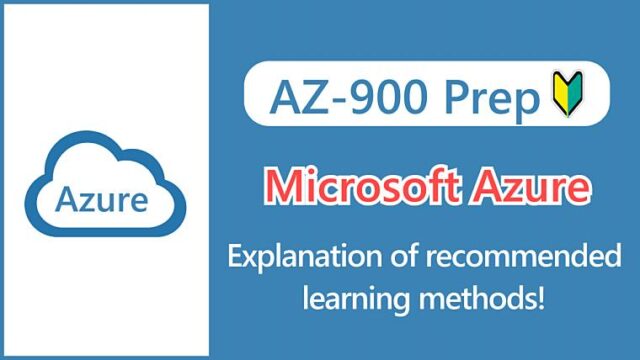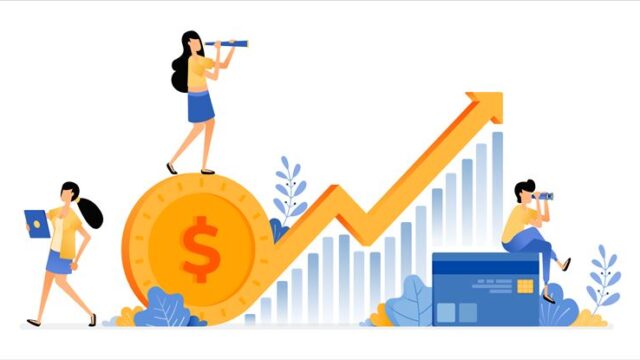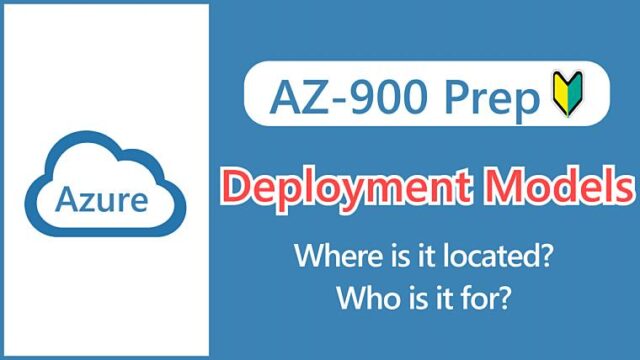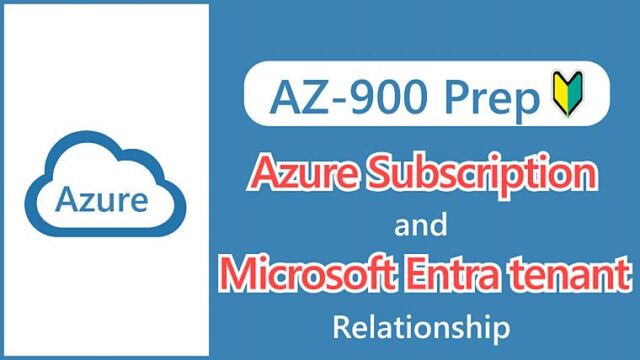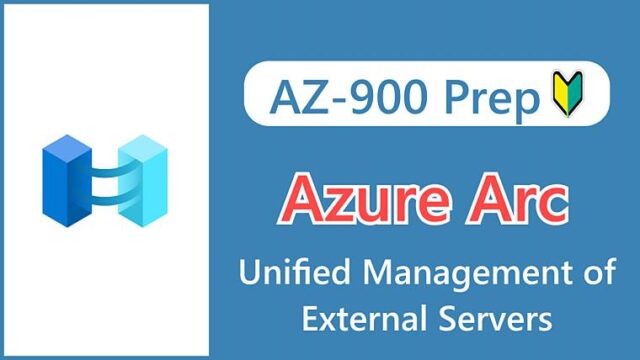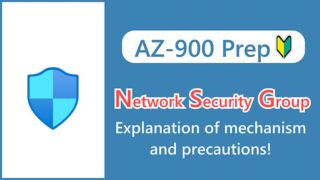Hi, I’m Makoto, a freelance engineer.
Virtual machines are a basic computing service for launching virtual servers in Azure. However, when you try to create a virtual machine in Azure, have you ever been confused by the large number of parameters you need to enter?
I was confused too at first. If you’re happy with the defaults, you can build it quickly, but there are times when you end up paying for things you don’t need.
In the cloud, it’s often the case that the components are connected to form a structure, like a puzzle. If you break it down and think about it, it’s not that hard.
So in this article, we’ll explain the resources that make up a virtual machine.
Let’s get started!
Virtual Machine Components
First, let’s look at the big picture. We’ll skip datacenter concepts such as regions and availability zones.
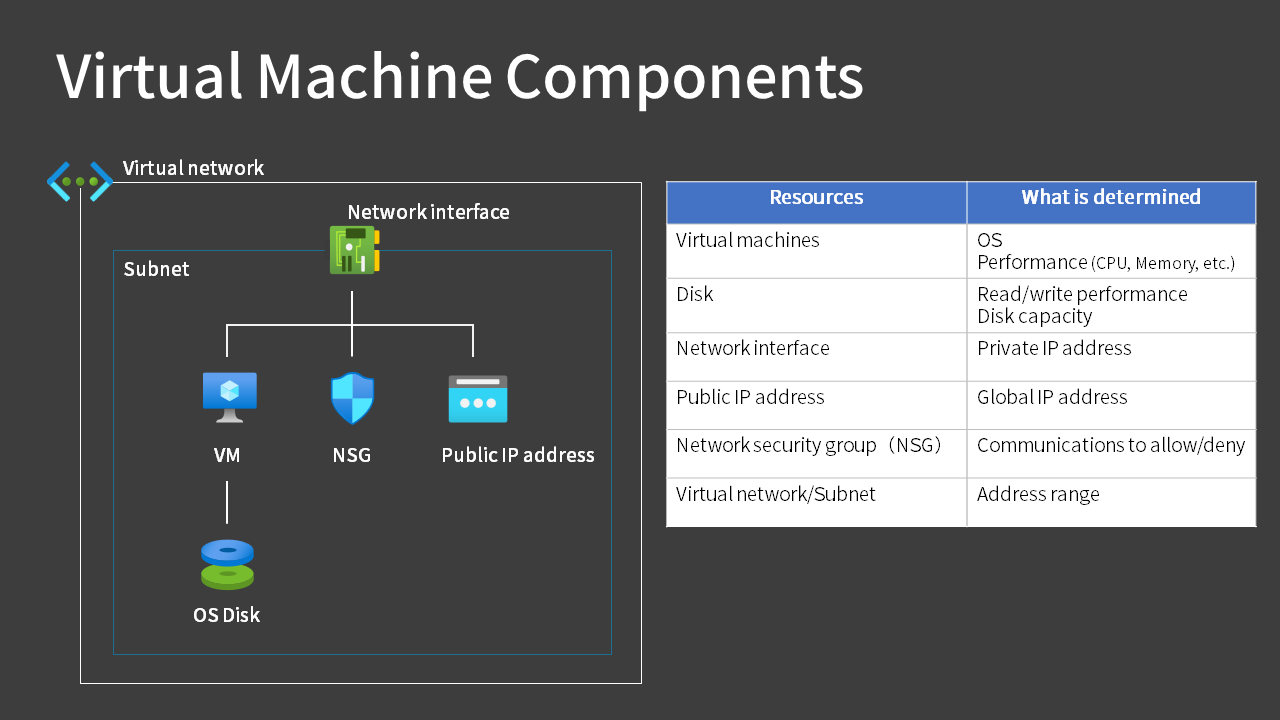 To create a virtual machine, you need a virtual network/subnet on which to deploy the server.
To create a virtual machine, you need a virtual network/subnet on which to deploy the server.
We will cover virtual networks in a separate article, but you can create a private network by defining a range of IP addresses to communicate with other servers and the Internet.
Let’s take a look at the other resources in order.
Virtual Machine
OS Image
The virtual machine’s operating system is determined by the selection of the image.
In addition to the following typical OS, the Marketplace also publishes images with software such as SQLServer and WordPress already installed.
- Windows Server 2019/2022
- Windows 10/11
- Ubuntu Server
- CentOS
- Debian
- SUSE Enterprise
- Red Hat Enterprise
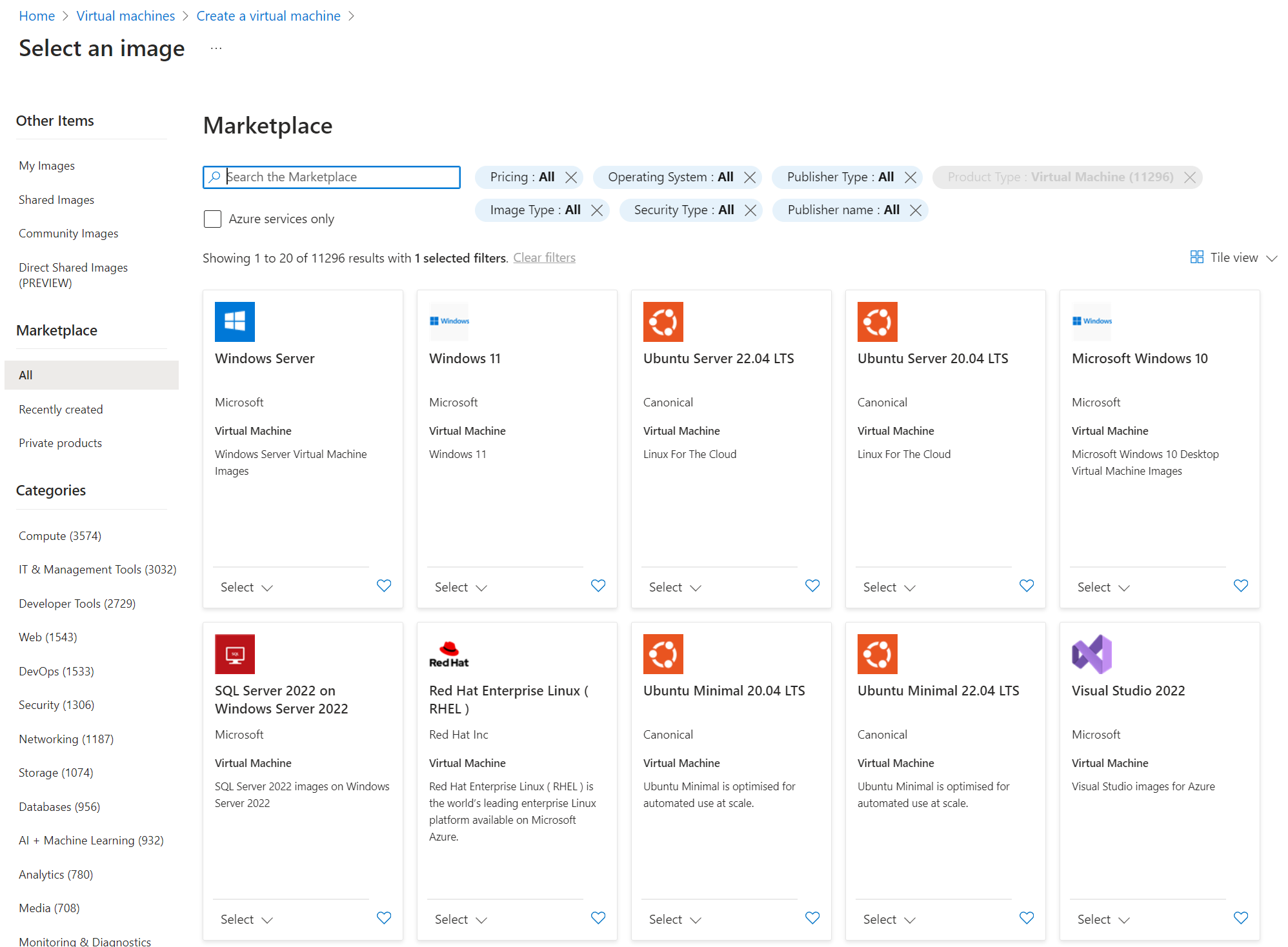
Size (Specifications)
The specifications for the CPU, Memory, etc. are determined by the selection of size. Sizes are classified by “type” and “series”, and there are several types, for example:
- General purpose: Provide a balanced CPU-to-memory ratio
- Compute optimized: Have a high CPU-to-memory ratio
- Memory optimized: Offer a high memory-to-CPU ratio
- GPU: Specialized for graphics processing
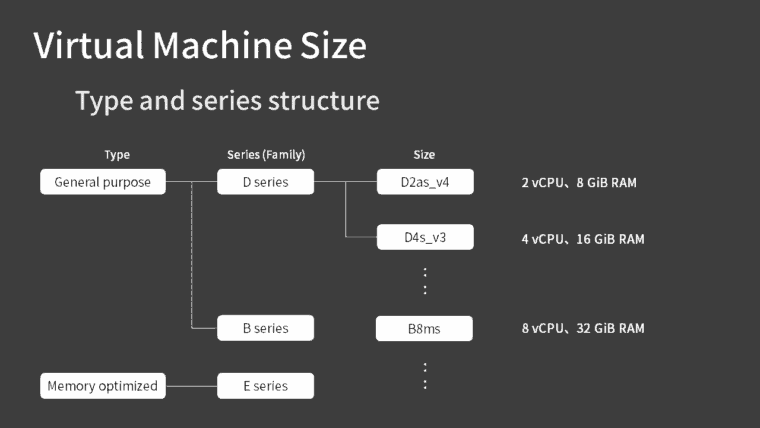
Size names follow conventions based on the series (family), number of CPU cores, and generation.
The size selection screen in the Azure Portal lists the sizes for each series, and you can select them by narrowing or sorting the conditions.
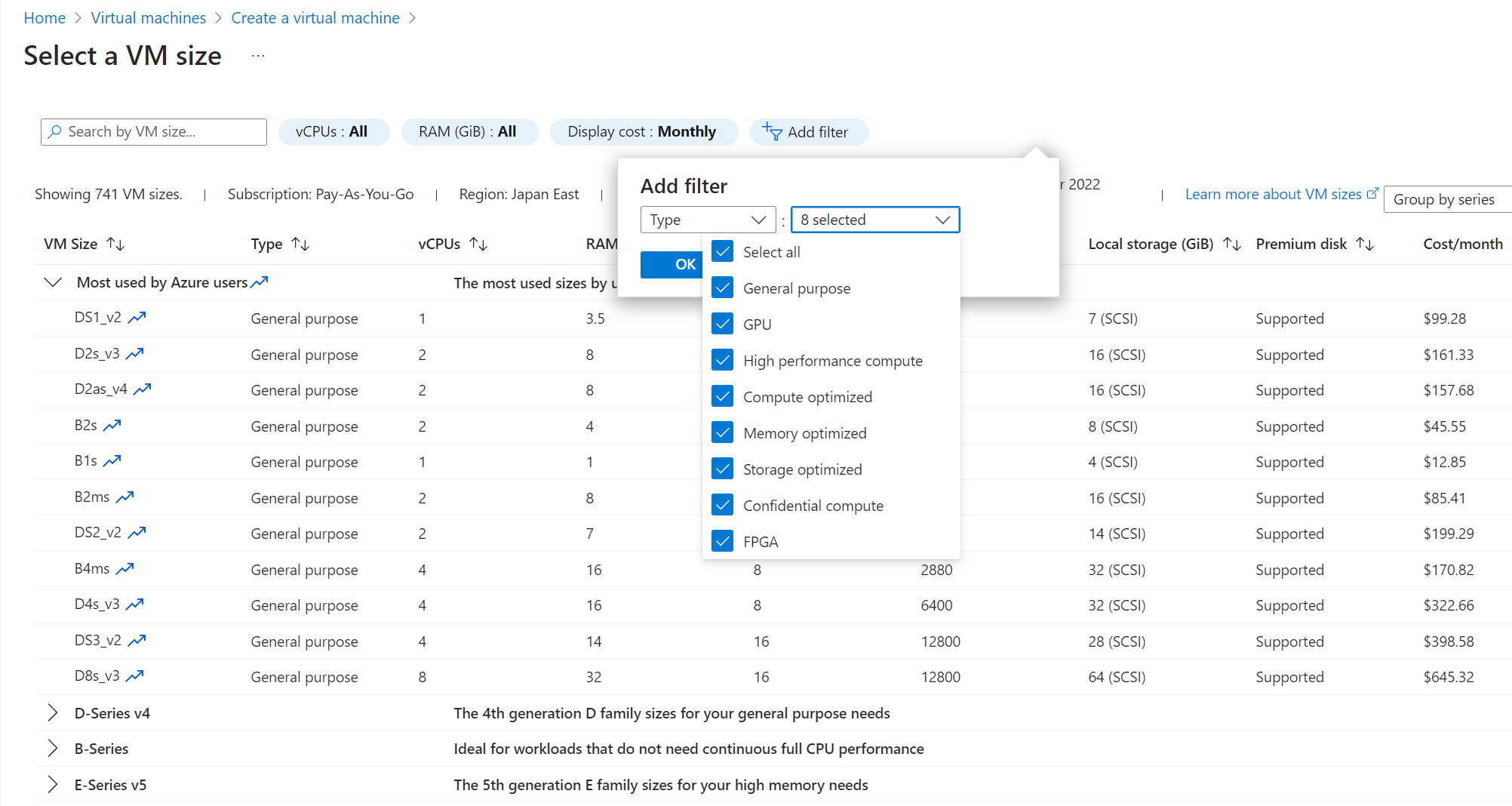
There are more factors that determine the size of a virtual machine than you might think. While CPU, Memory, and Cost are the basic selection criteria, other aspects related to disk and network performance depend on your specific requirements, so it’s a good idea to check these as needed.
- CPU
- Memory
- Cost
- Max data disks
- Max IOPS
- Max throughput
- Temp storage GiB
- Premium Storage capable
- Max NICs
- Expected network bandwidth of the NIC
Disk
Just like with virtual machines, you can choose the performance of the disk.
SSDs are more expensive than HDDs, and Premium models tend to be more expensive and have better performance than Standard models.
- Premium SSD
- Standard SSD
- Standard HDD
Disk performance is expressed in IOPS and throughput.
IOPS
The number of read/write operations that can be processed per second.
Throughput
The amount of data transferred per second.
In addition, although the diagram at the beginning shows only the OS disk, you can also add a data disk to store applications and data as needed.
In addition, some sizes of virtual machines are attached to a storage area called a temporary disk by default.
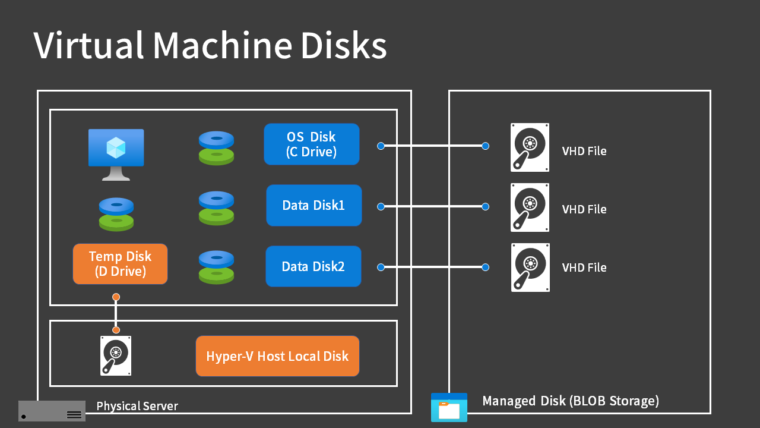
OS Disk
The disk with the OS you selected from the image will be created as a “Disk” and connected to the virtual machine. This is a disk with an OS, whether Windows or Linux, so it will always be created.
The size of the OS disk is fixed by default.
- Windows Server: 127 GiB
- Linux: 30 GiB
Reference:
For more information, see the official documentation below.
However, for Windows Server, if you select an image with “smalldisk” at the beginning of the name, the OS disk will be created with a size of 30GB.
Memo:
For Windows Server, you can reduce the size of the OS disk by selecting smalldisk.
This is not a test preparation tip, but it is a useful technique for reducing costs and studying, so let’s remember it. (You can expand it later, but you can’t shrink it.)
Data Disk
It is common to store applications and data separately from the OS disk. In such cases, you can easily free up disk space by creating a separate disk and attaching it to the virtual machine.
Both the OS and data disks can be treated as local disks, so you may feel as if you are accessing the disk of a physical server, but in fact you are connecting to a place called BLOB storage over the network.
These disks are called “Managed Disks” and are managed by Azure, so users do not need to be aware of where they are stored.
Temporary Disk
A “temporary disk” is attached to most virtual machines (in the form of a “D drive“). (You can change the drive letter later.)
The D drive uses the hard disk of the physical server hosting the virtual machine as a temporary disk.
There are advantages to using the disk of the physical server, such as faster read/write speeds, but if you stop and then start or redeploy the virtual machine, the virtual machine might be moved to another host and you will no longer be able to access the original temporary disk.
It is used for temporary files that can be lost, such as page files and swap files.
Network Interface
This refers to a network interface card (NIC).
A private IP address, such as “10.1.0.4”, is assigned within the IP address range of the subnet and attached to the virtual machine.
It is necessary for communication with other resources and the Internet, so it is always created along with the virtual machine, just like the OS disk.
The network interface is also used to assign public IP addresses and network security groups, as described below, and is also a resource for configuring network settings for a single virtual machine, such as specifying a separate DNS server.
Public IP Address
When connecting from the Internet (externally), you can also assign a global IP address. In Azure, a global IP address is called a public IP address.
Public IP addresses are used not only for virtual machines but also for any services that require Internet connectivity (Load Balancer, Application Gateway, Azure Firewall, etc.).
Network Security Group (NSG)
Network Security Groups are a service that allows you to allow or deny traffic sent and received by Azure resources within a virtual network. They are often referred to by the abbreviation NSG.
It is an important service for controlling communication between virtual machines and other devices.
Summary
In this article, we have explained the resources that make up a virtual machine. Excluding network resources, the following four are the main resources that make up a virtual machine.
- Virtual Machine
- Disk
- Network Interface
- Public IP Address
Although the AZ-900 exam does not ask detailed questions, it is a fundamental knowledge for handling virtual machines in practice. Be sure to deepen your understanding by actually creating a virtual machine with your own hands.