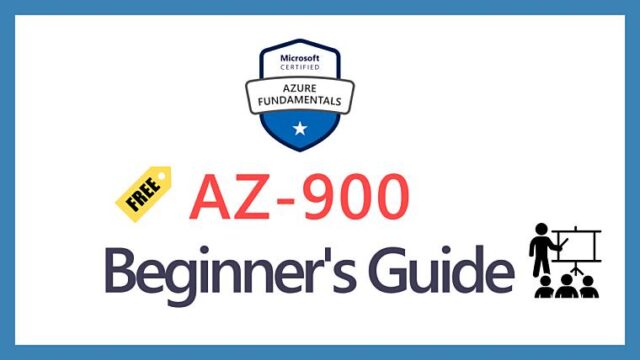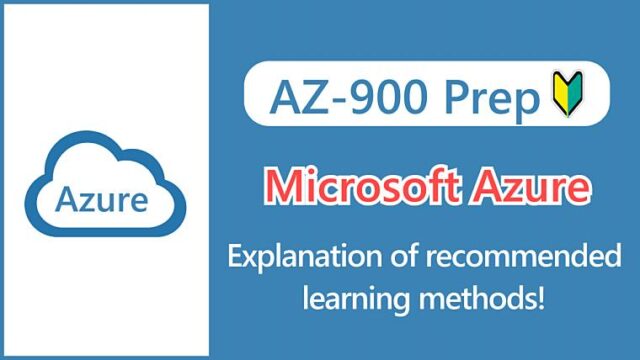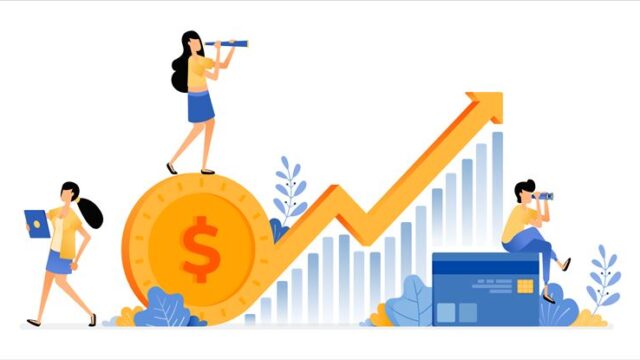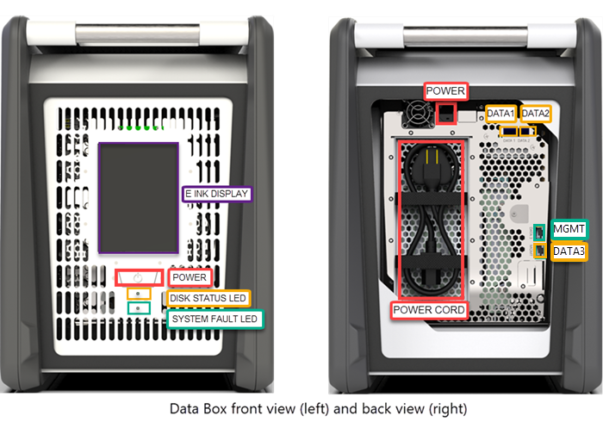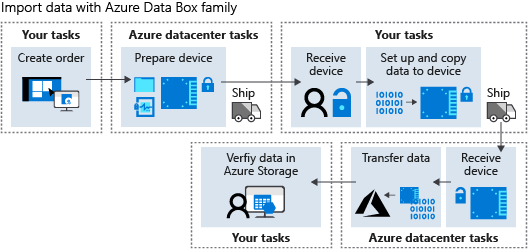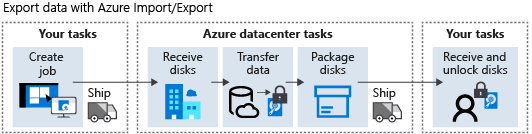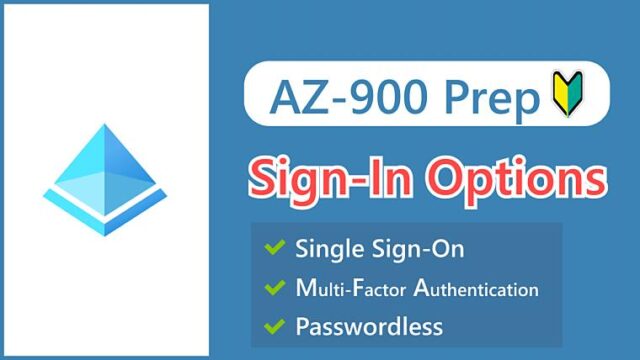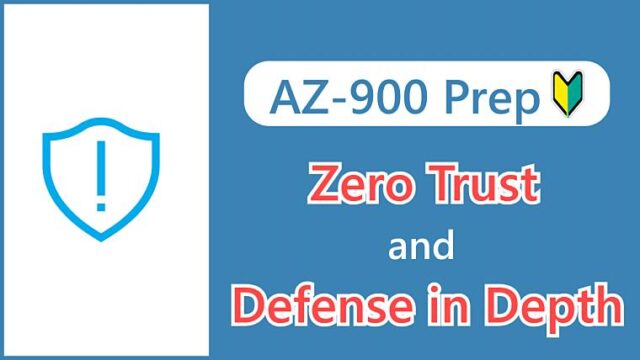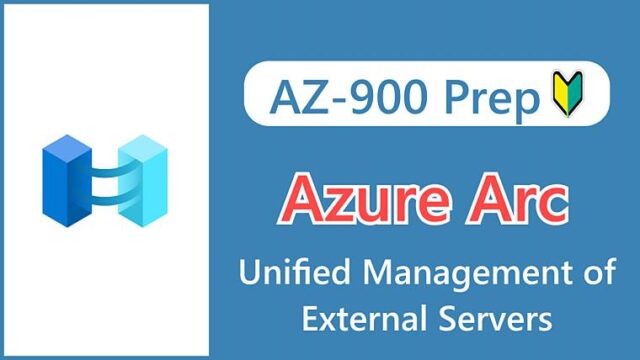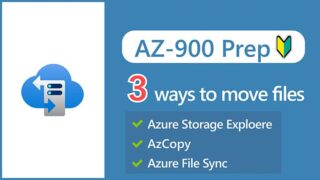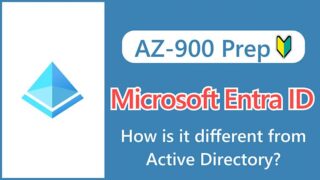Hi, I’m Makoto, a freelance engineer.
In this post, I’ll explain about Azure migration tools.
- Azure Migrate
- Azure Data Box
While these tools may not be heavily weighted in the exam due to their limited use cases, they were newly added in the 2022 revision. Please read on to the end!
Let’s get started!
What is Azure Migrate?
Azure Migrate is a service that helps you migrate from on-premises or other cloud providers to Azure.
It provides a centralized management interface that consolidates the necessary functions for migrating to Azure.
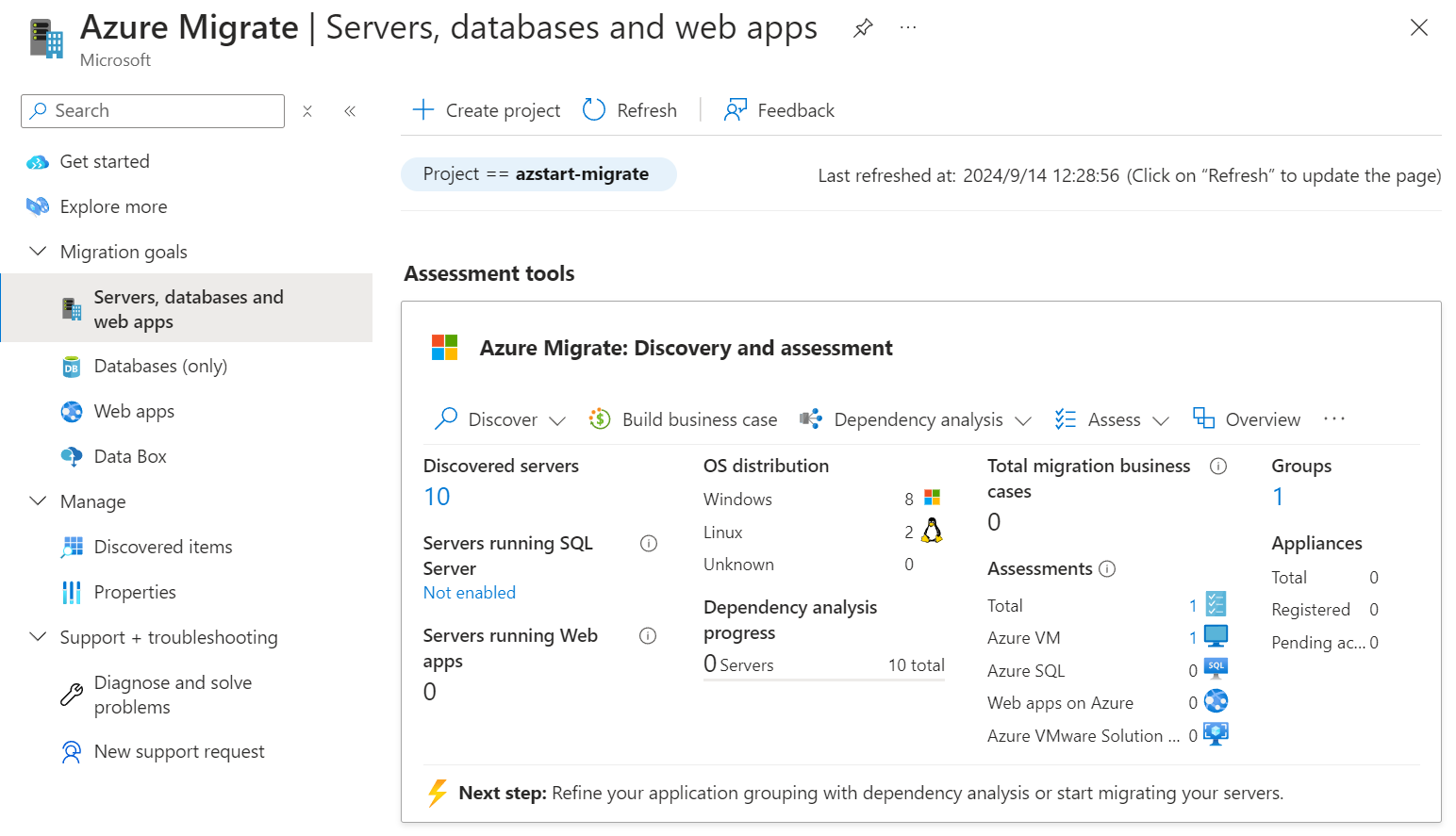 Personally, I think it’s similar to Azure Monitor in the way it integrates multiple features and tools.
Personally, I think it’s similar to Azure Monitor in the way it integrates multiple features and tools.
Now, let’s proceed with the assumption that the migration source is on-premises.
The migration targets and destinations are organized as follows. We’ll also touch on Azure Data Box later.
| On-premises | Azure |
|---|---|
| Servers | Virtual Machines or Azure VMware Solution |
| Databases | Azure SQL Database or SQL Managed Instance |
| Web applications | Azure App Service |
| Virtual desktops | Azure Virtual Desktop |
| Data | Azure Data Box |
With the assessment tools, you can discover on-premises servers, analyze dependencies, determine Azure compatibility, estimate size, and calculate costs, among other migration-related assessments.
Here’s a simple example of how the assessment results are visually represented in graphs, which is very helpful.
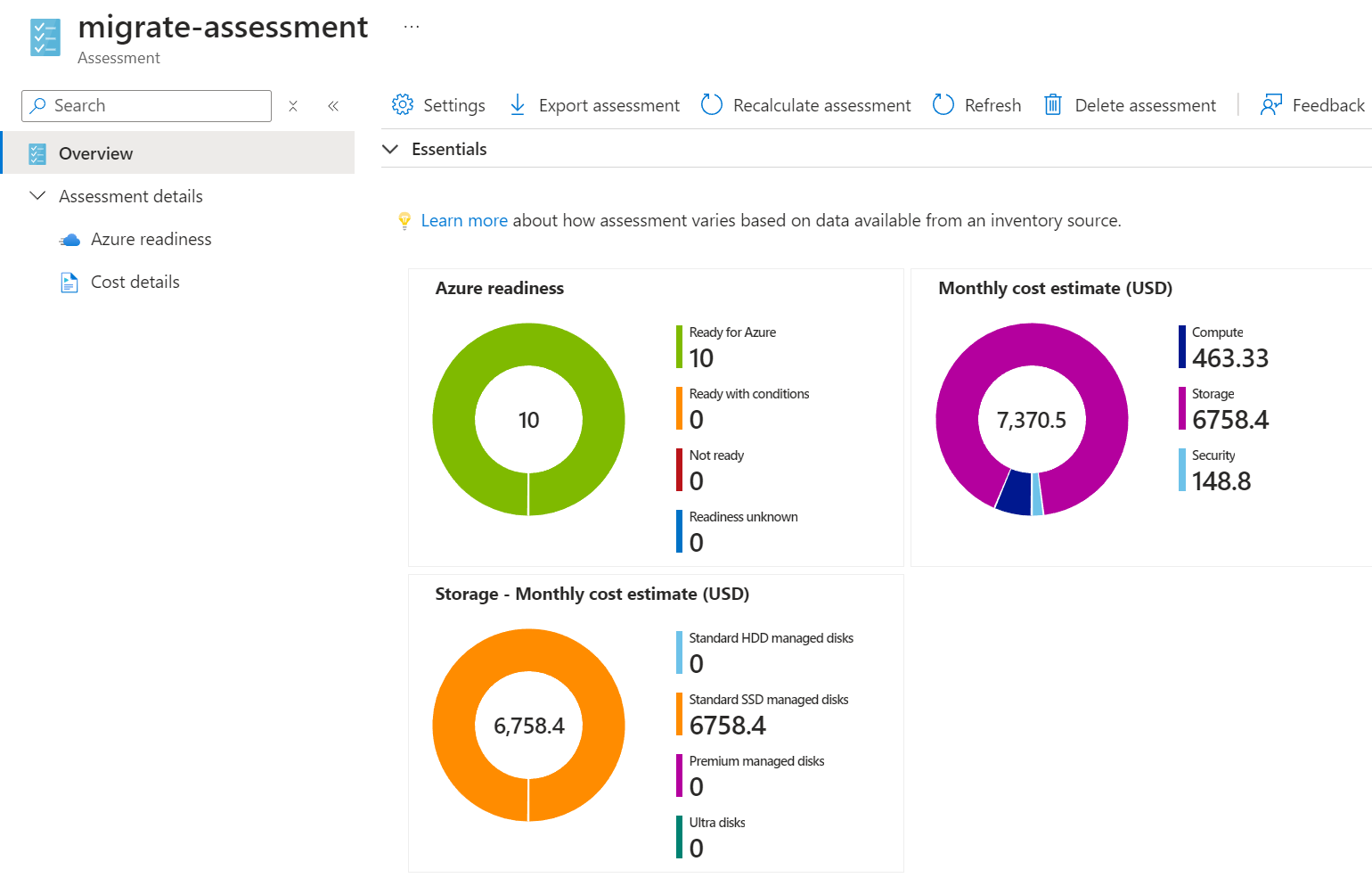 When it comes to the actual migration, there are several tools available to help you.
When it comes to the actual migration, there are several tools available to help you.
Azure Migrate itself is basically free to use, but the integrated third-party assessment and migration tools are paid. (Standard tools provided by Azure are mostly free, with some exceptions.)
If you choose to use third-party ISV tools, you can click the “View” link to visit the official page and check their features and pricing.
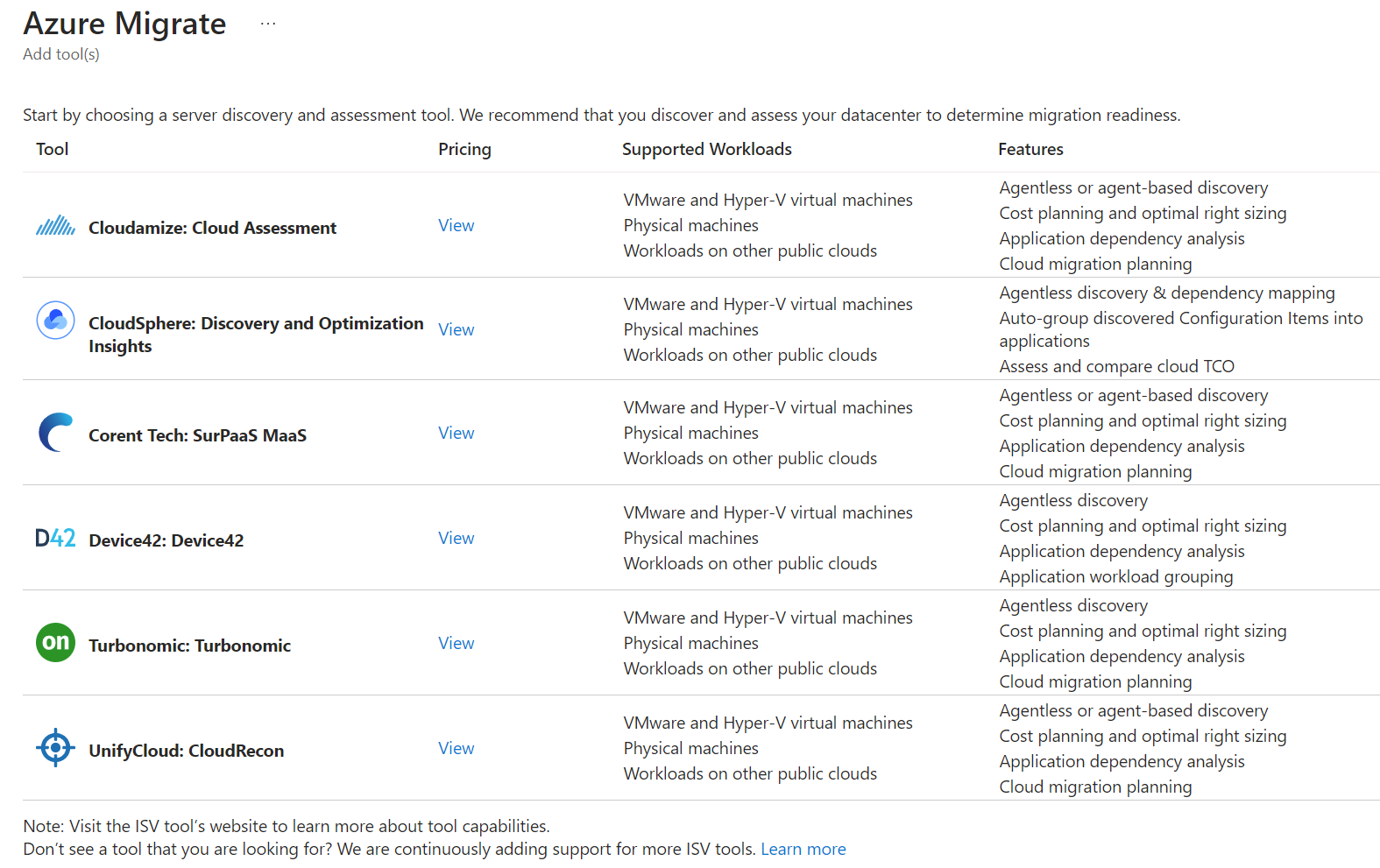
Reference:
ISV stands for Independent Software Vendor.
While tool selection may seem daunting depending on the scenario, the ability to manage everything, including third-party tools, from the Azure portal screen and track the start and status of the migration is certainly advantageous.
Key Points:
Azure Migrate is a service that supports migration to Azure and provides a management interface that integrates multiple features and tools.
What is Azure Data Box?
Azure Data Box is a service for migrating large amounts of data from on-premises to Azure. It’s similar to “AWS Snowball” in AWS.
Data migration is performed using the following physical devices:
You order a dedicated device from the Azure portal, transfer your on-premises data to that device, and then return the device to the Azure datacenter for migration.
This physical migration method is a solution for moving large volumes of data, typically tens of terabytes (TB) or more, and is appropriate in the following cases:
- When the network is slow or unreliable
- When adding network bandwidth is costly
- When copying sensitive data over the network is not allowed
You want to avoid situations where data transfers take up bandwidth and interfere with other communications, or where a transfer fails after several days and has to be restarted.
With Azure Data Box, you can safely migrate large amounts of data in a short period of time without stressing your network.
While we’ve talked about migrating (importing) to Azure so far, it’s also possible to export from Azure to on-premises or other locations. It’s not a one-way street; it’s bidirectional.
The following screen shows the product selection in the Azure portal. There are three types of physical Data Box devices, each with different usable capacities. For more details, see the product information.
- Data Box – Disk: 35 TB
- Data Box: 80 TB
- Data Box – Heavy: 800 TB
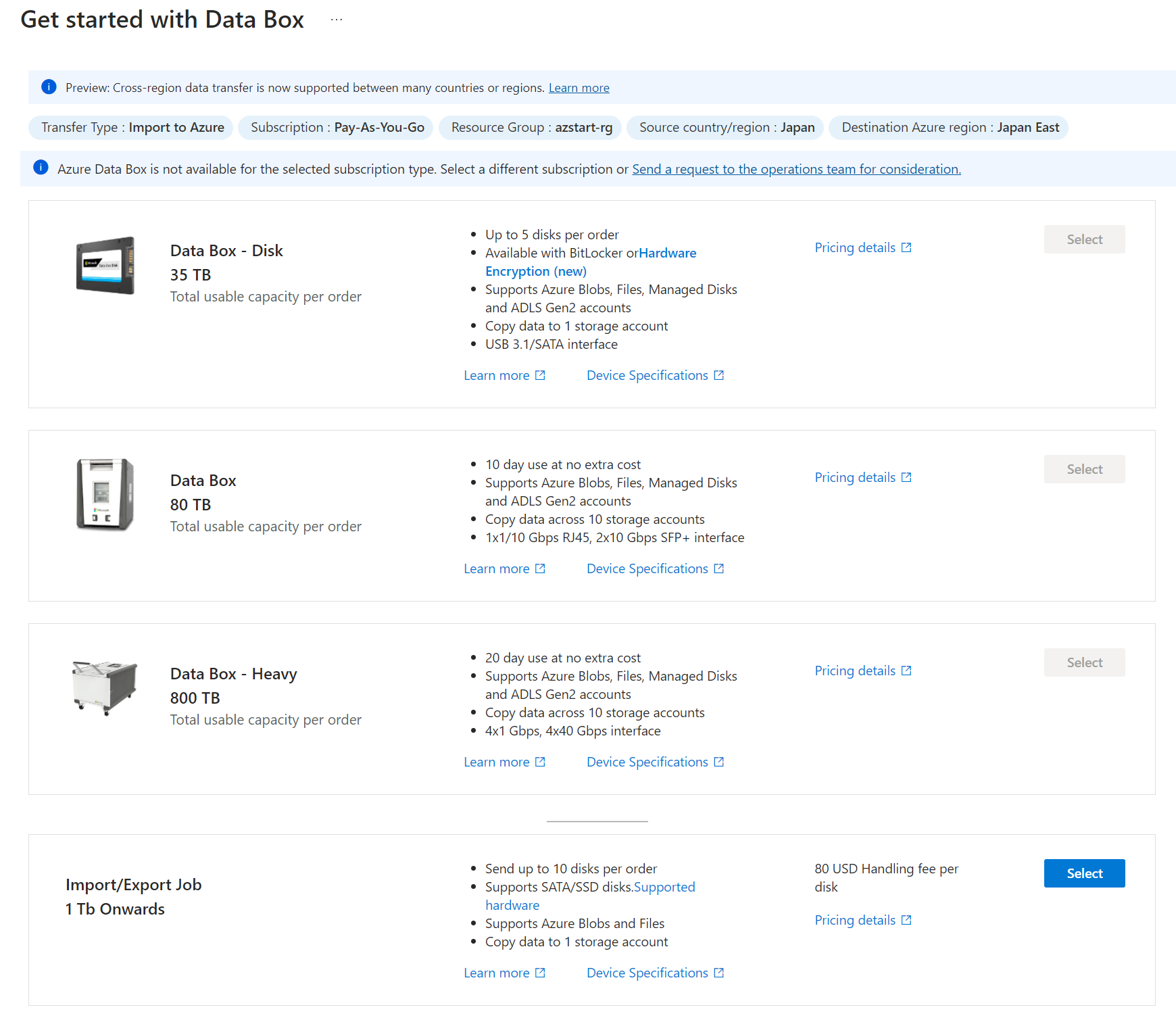
The “Import/Export Job” at the bottom is explained below.
Key Points:
Azure Data Box is designed to migrate large amounts of data. By using dedicated physical devices for offline migration, you can securely transfer data in a short amount of time without impacting your network.
Reference:
Azure Data Box is not available with pay-as-you-go subscriptions. It can only be used with Microsoft Enterprise Agreement (EA) and Cloud Solution Provider (CSP) subscriptions.
What is Azure Import/Export?
If Azure Data Box is not available or the data volume is not that large, you can use Azure Import/Export for migration. This is similar to the “AWS Import/Export Disk” in AWS.
While it’s not explicitly included in the AZ-900 exam scope, it’s good to remember it along with the Azure Data Box. Both are means of offline transfer.
As the name suggests, this service also supports both import and export.
When you select the aforementioned “Import/Export Job,” you’ll see the job creation screen, where you can enter information about the data source, shipping carrier, and other details as prompted.
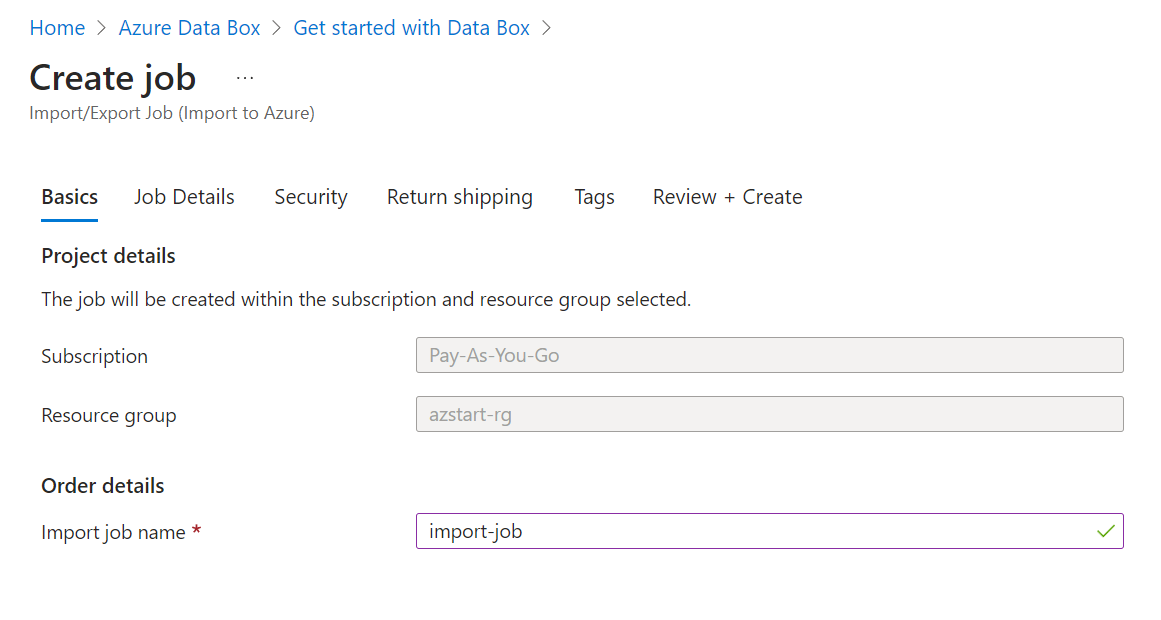
Unlike Data Box, users need to prepare their own disks (HDD/SSD) and create a “journal file” for imports, which contains basic information such as drive serial numbers, encryption keys, and storage account details.
Here’s a snippet of the import/export process:
Source: How Azure Import/Export Works
While it may seem a bit more labor intensive than Data Box, as users are responsible for preparing and shipping the necessary hardware, it can be used for volumes as small as 1TB, so it’s good to choose based on your needs.
Key Points:
Azure Import/Export is an option if Azure Data Box is not available or if the amount of data is not very large.
Summary
In this post, we’ve explained Azure migration tools.
To prepare for the AZ-900 exam, when you hear the phrase “migrate from on-premises to Azure,” recall the following services:
- Azure Migrate: Integrated management tool to help you migrate to Azure
- Azure Data Box: Physical migration service that helps transfer large amounts of data
See you next time!